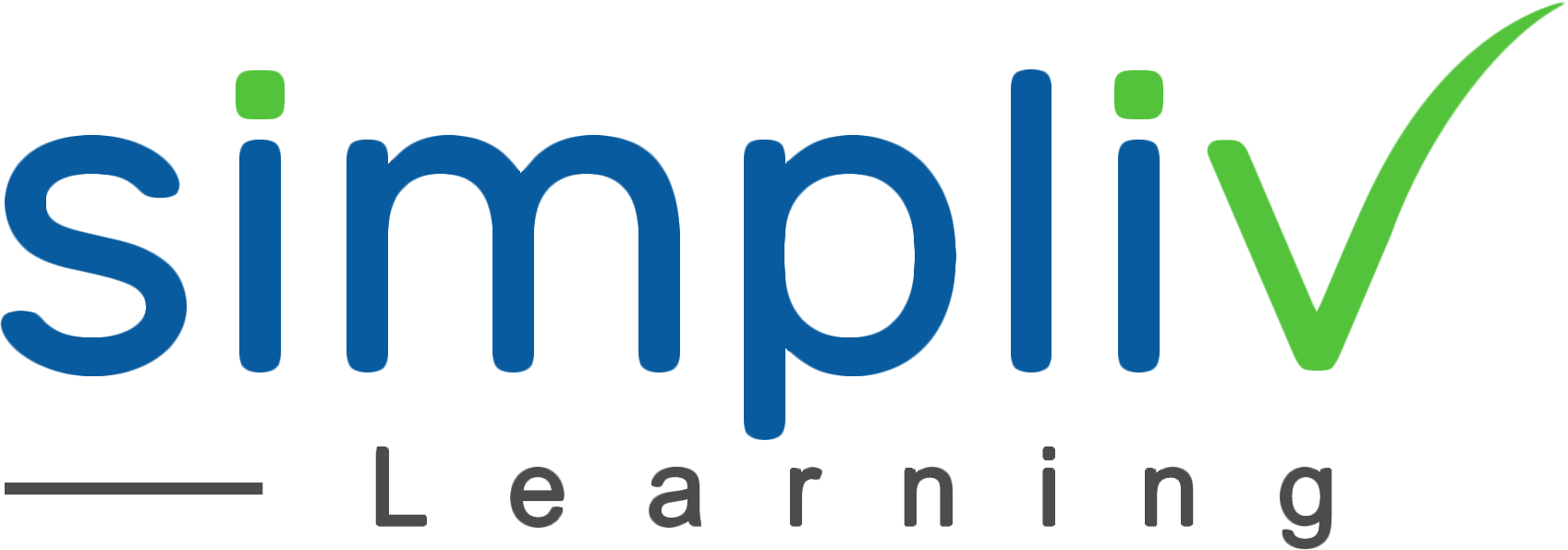Adobe Premiere Pro CC Masterclass: Video Editing in Premiere Beginner to Advanced
This Complete Video Editing Course Using With Adobe Premiere Pro Editing course is the best way to jump right in and start editing. It consists of exercise video files so that you can follow alongside and learn by doing. It will also covers everything you need to know to start video editing.
Creative Skills
24 Hours
Description
This course will instruct you beyond the basic elements of Adobe Premiere to create visually attractive and technically appropriate videos through practical project. This course will boost your confidence as video editor and prepare you for more complex editing activities such as working with visual effects, color correction, motion graphics, and storytelling. By the end of the course you will gain skills to support your personal and professional aspirations within the video editing field.
Course Objectives
Edit a variety of video editing projects from start to finish using professional and efficient methods
Make more exciting projects by adding cutaway footage, compositing videos, and mixing visuals.
Create visually attractive material by adding motion to the materials.
Use color correction to fix issues in your videos and color grading to enhance the feeling of the story.
Follow industry best practices to create more professional results.
Dominate effects to improve your video such as repairing shaky footage and blur elements.
Combine videos by using chroma key (green screen) techniques and masking techniques
Export the final video into the appropriate formats for distribution.
Target Audience
Video professionals, social media creators, and multimedia enthusiasts.
Basic Understanding
Basic Computer Skills Mac/PC, Adobe Premiere Basic
Course Content
No sessions available.
Coupons
Live Support
Call
+510-849-6155
Mail to
support@simplivlearning.com