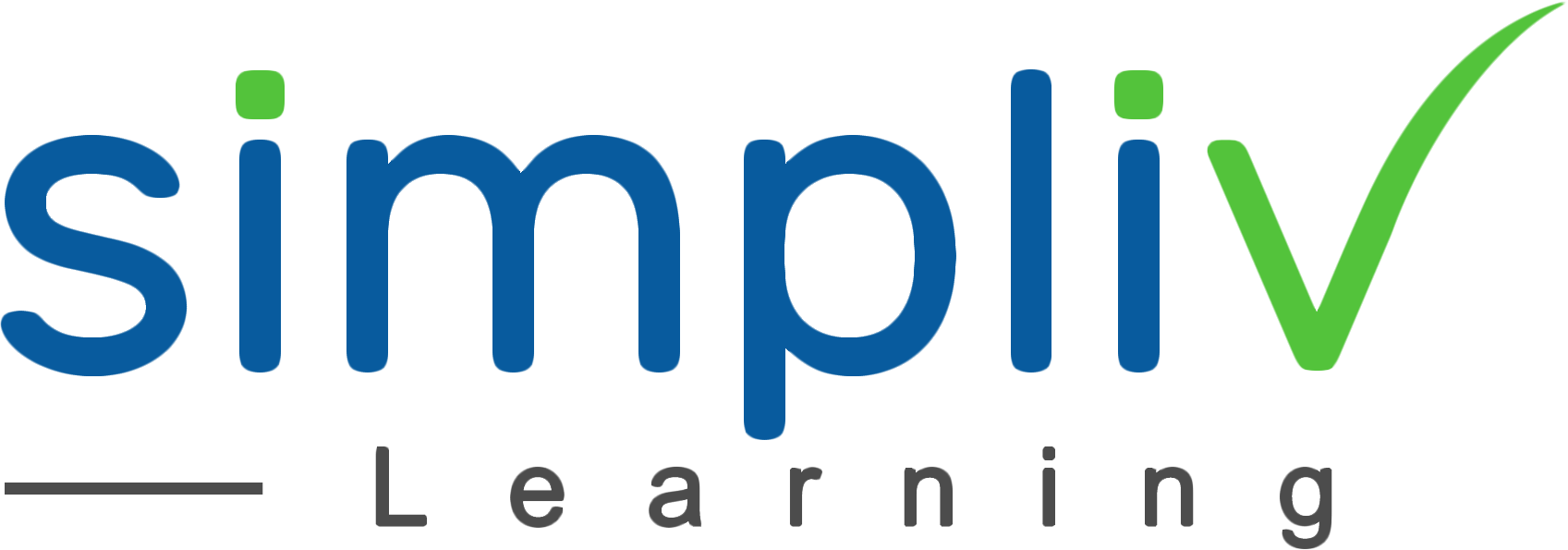
Blog
Login
Signup
Become Author
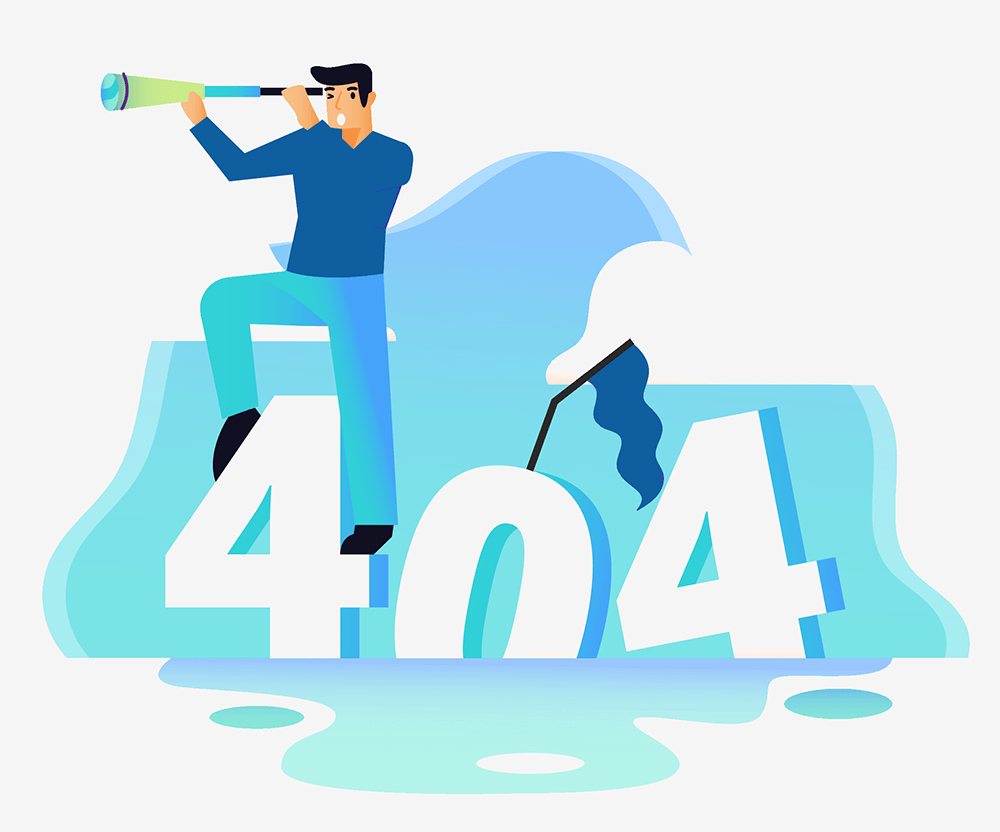
Uh-oh, page not found...
The page you are looking for might be removed or is temporarily unavailable
Try going back to home page