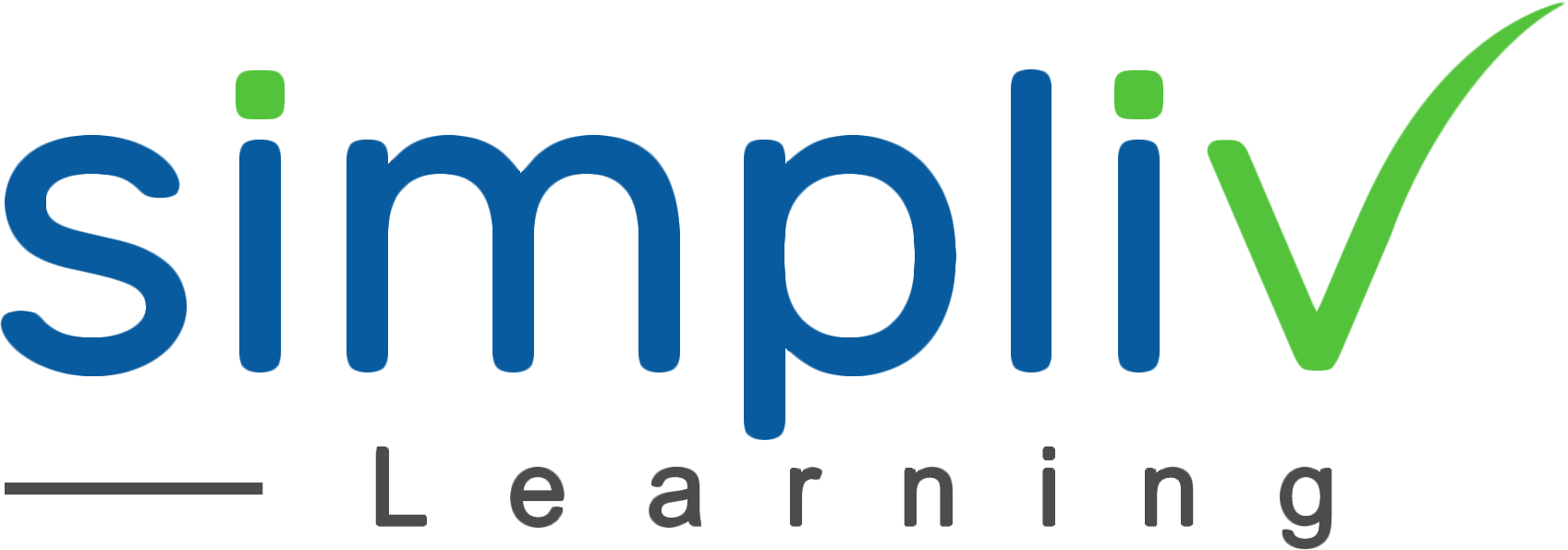Beginning to Intermediate Adobe Illustrator - Essential Adobe Illustrator Skills
The classes are designed from the basics of this program so you will get to familiarize with the vital tools and techniques you want to create lovely vector art work via this practical tutorials and hands-on application. No experience with Illustrator or other design applications in required.
Creative Skills
12 Hours
Description
Create an Illustrator logo or infographic. Learn to change and customize the Illustrator workspace, create shapes, lines and type in text. Fill and stroke objects with color. Customize shapes with the selection and direct selection tools. Save and export to AI, PDF, PNG, JPG and other formats.
Course Objectives
You’ll walk away with essential skills to jump right into your first Illustrator logo or infographic. You’ll also learn tips, shortcuts that will make you work faster and smarter with Adobe Illustrator.
Target Audience
Beginning Illustrator users. No experience necessary, but if you’ve created a few graphics in Illustrator, you’ll come away from this class with new tips, shortcuts and explanations of not only HOW to do something in Illustrator, but WHY it works the way it does.
Basic Understanding
Computer skills, using a mouse, some Word, PowerPoint, or other computer program is helpful
Course Content
No sessions available.
Coupons
Live Support
Call
+510-849-6155
Mail to
support@simplivlearning.com