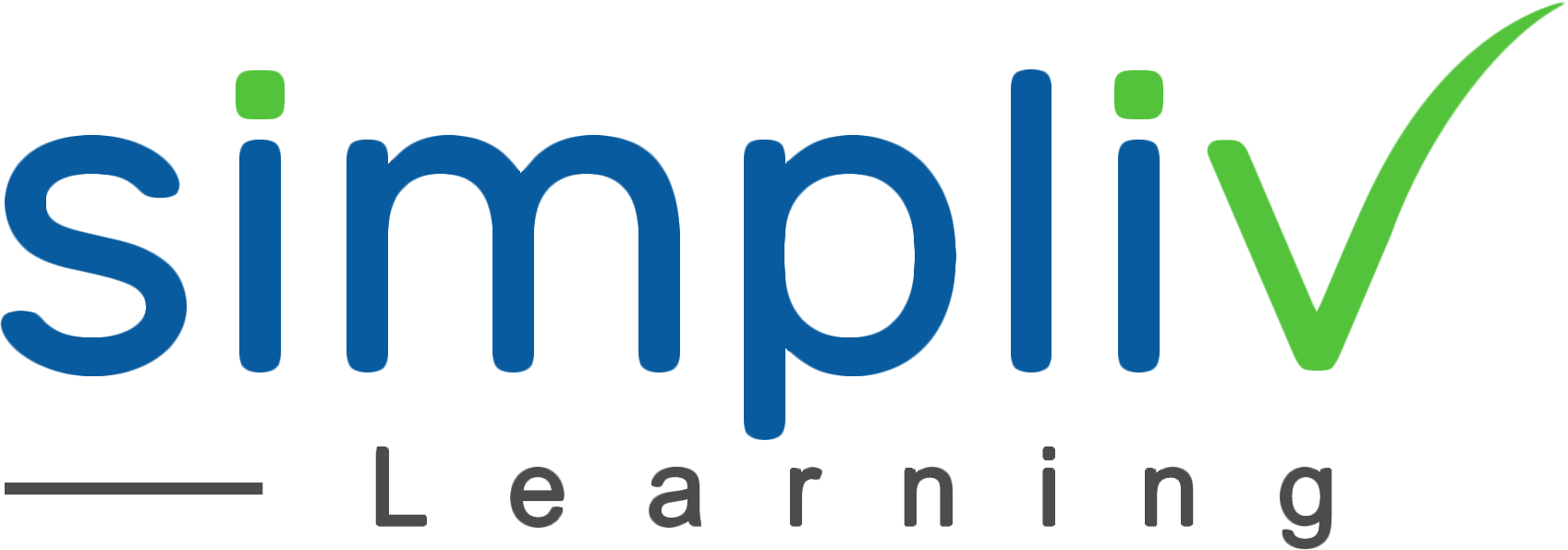Excel Charts, Graphs and SmartArt - Data Visualization Bootcamp
They say that a picture is worth a thousand words. Using Excel tools to visually display complex Excel data communicates the data’s message to your target audience much more effectively.
Productivity
2 Hours
Description
They say that a picture is worth a thousand words. Using Excel tools to visually display complex Excel data communicates the data’s message to your target audience much more effectively.
A SmartArt graphic is a visual representation of information and ideas. This can be a hierarchy, a process, or can show the relationship of items to each other.
Chart and graphs are visual representations of your data. Viewing the data graphically makes the data less confusing and increases comprehension. It is easier to spot trends and patterns in your data sets.
Course Objectives
SmartArt graphics and Charts can be created not just in Excel, but also in PowerPoint and Word. This makes learning these tools extremely useful.
There are so many SmartArt diagrams to choose from. They all have different purposes and styles. We will create several diagrams, learn how to format them, and how to add and modify the data within the diagram.
We will start with very basic charts, modify the data being represented in the chart and advance into more complex combination charts. You will also learn how to format the charts to create the perfect emphasis of data.
Learn to embed Sparklines, mini charts, right inside of a cell.
Target Audience
Administrative Professionals
Managers
Supervisors
Authors
Business Writing Analysts
Marketing Analysts
Executive Assistants
Administrative Assistants
Financial Analysts
Compliance Analysts
Anybody working with large amounts of text
Anybody who uses Microsoft Word on a regular basis, and wants to be more efficient and productive
Basic Understanding
No prior knowledge is required
Course Content
No sessions available.
Coupons
Live Support
Call
+510-849-6155
Mail to
support@simplivlearning.com